Web Content Accessibility Guidelines (WCAG) international standard
WCAG 2 at a Glance provides a summary of WCAG 2.1 and 2.2.
Bookmark this page for your ongoing reference. Consider using the POUR list provided there to regularly review the digital content you select and create:
- Perceivable. E.g., Provide text alternatives for non-text content; Create content that can be presented in different ways, including by assistive technologies, without losing meaning.
- Operable. E.g., Help users navigate and find content; Give users enough time to read and use content.
- Understandable. E.g., Make text readable and understandable.
- Robust. E.g., Maximize compatibility with current and future user tools.
Open Textbook Accessibility Toolkit
This is a practical guide to creating accessible web-based content: digital content that meets the accessibility standards articulated by the Web Content Accessibility Guidelines (WCAG) 2.x requirements*.
The toolkit was designed to support the creation of accessible open textbooks. Authors and contributors to the collection are required to develop materials with accessibility in mind. This resource helps authors apply WCAG 2.1 standards to their work. Personas are used to provide helpful and humanizing context to the value of this work.
*Some language in this Toolkit refers to specific features in Pressbooks – the platform used to deliver the open textbooks – but the accessibility guidance is transferable and applicable to all digital content.
Accessibility Checkpoints for Digital Materials
These PDF-based tutorials provide recommendations and guidance on how to make common types of course content accessible (based on WCAG 2.x requirements).
- Accessibility Checkpoints for WORD DOCUMENTS (PDF)
- Accessibility Checkpoints for IMAGES (PDF)
- Accessibility Checkpoints for AUDIO Materials (PDF)
- Accessibility Checkpoints for VIDEO Materials (PDF)
See also: Captioning for Teaching & Learning Video Resources (PDF)
Acting on Ally’s Accessibility Feedback
Since we officially launched Ally (officially Anthology Ally) in our D2L system at the beginning of June 2020, faculty have been learning more about the technical accessibility of the content they create and upload to course sites. The Ally tool provides feedback on each file, which includes identifying the components that don’t meet WCAG 2.x requirements and are therefore not fully accessible.
Ally provides built-in guidance on how to fix many of the accessibility issues it identifies, while some issues do not yet have these built-in instructions. In this section you will find mini-tutorials to supplement the information that Ally provides for some of the most common issues it finds in our courses.
- Issue: “This PDF is scanned; 0% Accessible”
Tutorial: Creating PDFs that are Scanned for OCR [Optical Character Recognition] (PDF) - Issue: “This document does not have headings”
Tutorial: Adding Headings to a Document (PDF) - Issue: “This PDF does not have a title”
Tutorial: Adding a Title to PDFs (PDF) - Issue: “HTML file does not have a language set”
Tutorial: Adding Default Language for D2L Content Webpages (PDF)
Test & Listen to Your Files
Test Your File Formatting
- Try using integrated accessibility checkers as you develop your text-based files. Run accessibility checks as you go to help identify any accessibility-related errors in how your file is formatted.
- Microsoft Word and PowerPoint both have built-in checkers :

- D2L Brightspace provides a checker within the HTML editor:

- Microsoft Word and PowerPoint both have built-in checkers :
- Review and apply suggestions from Ally’s Feedback to improve the accessibility of your files:

This feedback is available for each file in your D2L Content. You can access feedback two ways:
-
- Open the feedback icon beside each file in your Table of Contents:

or - Open your course Accessibility Report (linked from your course nav bar):

- Open the feedback icon beside each file in your Table of Contents:
Listen to your Files
Web pages: Use ReadSpeaker’s webReader to listen to HTML files you have created in D2L.
Is the information presented in order and accurately when you hear it read aloud?

Note: ReadSpeaker provides text-to-speech (TTS) support for the web-based content visible on the screen. If you are presenting content in accordion or other collapsible-style formats, you will need to expand the content first in order to hear the text read aloud.
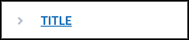
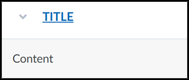
Documents: Use ReadSpeaker’s docReader to listen to Word, PDF and PowerPoint documents you have uploaded to D2L.
Is the information presented in order and accurately when you hear it read aloud?

Use Ally’s MP3 option to generate downloadable audio versions of your files; listen to how your content is presented.
Is the information presented in order and accurately when you hear it read aloud?
![]()
![]()
For your information: The MP3 files generated by Ally mimic the experience of a screenreader; more formatting details are provided than with text-to-speech support (e.g. ReadSpeaker). The audio will include formatting information such as heading levels, image descriptions, numbered and bulleted lists, and the column and row alignment of data in tables.
